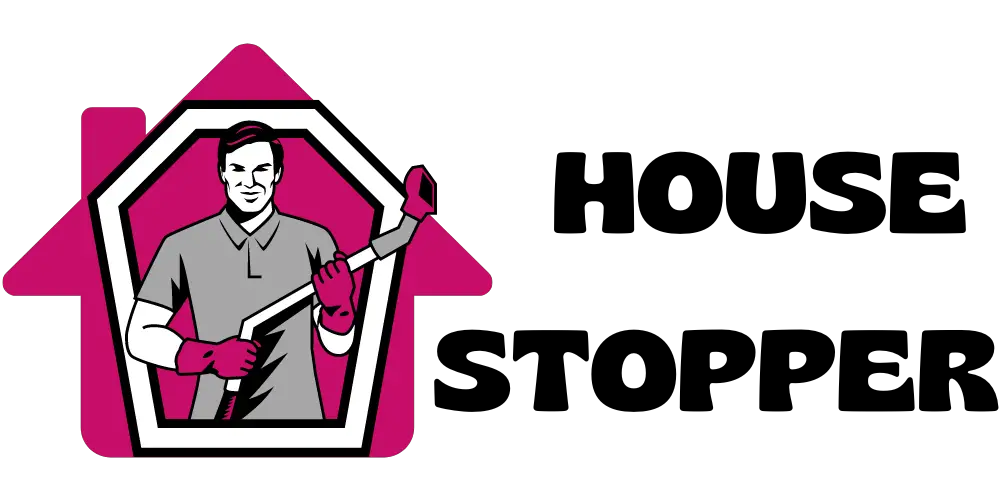To factory reset a Roomba, follow these steps: Make sure the vacuum is on, then open the iRobot Home App and go to Product Settings ➔ About (robot name) ➔ Remove Device from Account. Alternatively, press and hold the Home, Spot Clean, and Clean buttons simultaneously until the light ring around the Clean button begins swirling.
Release the buttons to complete the factory reset process. Factory resetting your Roomba is important for restoring it to its original settings and deleting all data. A factory reset wipes out all customization and is useful if you are experiencing issues with your Roomba or if you want to prepare it for a new user.
Introduction To Factory Resetting Roomba
Introduction to Factory Resetting Roomba
Factory resetting your Roomba is an important maintenance task that can help resolve various issues and restore your robot vacuum to its original settings. By performing a factory reset, you can ensure optimal performance and resolve any software-related problems that may have occurred over time.
Factory resetting your Roomba is crucial for several reasons:
- Restoring default settings: By resetting your Roomba, you can bring it back to its original state, eliminating any customized settings or configurations that may be causing issues.
- Resolving software glitches: Factory resetting can help fix any software glitches that may be affecting your Roomba’s performance, such as unresponsive controls or connectivity problems.
- Improving overall performance: Performing a factory reset can optimize your Roomba’s performance by clearing out any unnecessary data and allowing it to start fresh.
To factory reset your Roomba, you can follow different methods depending on your model:
- Using the iRobot app: Open the app, go to “Product Settings,” select “About (robot name),” and choose “Remove Device from Account.”
- Manually: Press and hold the Home, Spot Clean, and Clean buttons together until the light ring around the Clean button starts swirling.
Remember, factory resetting your Roomba will erase all customizations and data, so make sure to back up any important settings before proceeding.
Methods To Factory Reset Roomba
There are multiple methods to factory reset your Roomba, depending on whether you have the iRobot App or not. If you have the iRobot App, the process is straightforward. You need to first connect your mobile device to the same Wi-Fi network as your Roomba. Then, open the iRobot Home App and navigate to Product Settings. Select “About (robot name)” and choose “Remove Device from Account”. This will factory reset your Roomba.
If you don’t have the iRobot App, you can still factory reset your Roomba. Turn on your Roomba and press and hold the Home, Spot Clean, and Clean buttons simultaneously. Wait for the light ring around the Clean button to start swirling, and then release the buttons. Your Roomba will now be factory reset.
Alternatively, you can visit the Hard Reset Website and follow their step-by-step video tutorial to perform a factory reset. Access the website, watch the tutorial, and follow the instructions to complete the process.
Precautions To Consider Before Factory Resetting Roomba
To reset your Roomba to factory settings, there are a few precautions you should consider. First, it’s important to back up any important data. This can include any custom settings or maps that you have created. Next, disconnect and remove any accessories from your Roomba, such as brushes or filters. This will ensure that they are not damaged during the reset process. Finally, make sure your Roomba is connected to a stable power source to prevent any interruptions during the reset. Following these precautions will help ensure a successful factory reset of your Roomba.
Troubleshooting Factory Reset Issues
How to Factory Reset Roomba
Roomba not responding after factory reset
If your Roomba is not responding after a factory reset, there could be a few possible issues to look into:
- Check if the Roomba is turned on and there is power supply
- Make sure the factory reset process was executed correctly by following the specific instructions for your Roomba model
- Try rebooting your Roomba by pressing and holding the Home, Spot Clean, and Clean buttons simultaneously until the light ring begins swirling
- If the issue persists, you may need to seek professional help from the manufacturer or authorized service center
Remember, a factory reset will wipe out all data and restore the Roomba to its original settings, so it’s important to ensure that the reset process is done properly. If you need more detailed instructions on how to perform a factory reset for your specific Roomba model, refer to the manufacturer’s website or user manual for guidance.
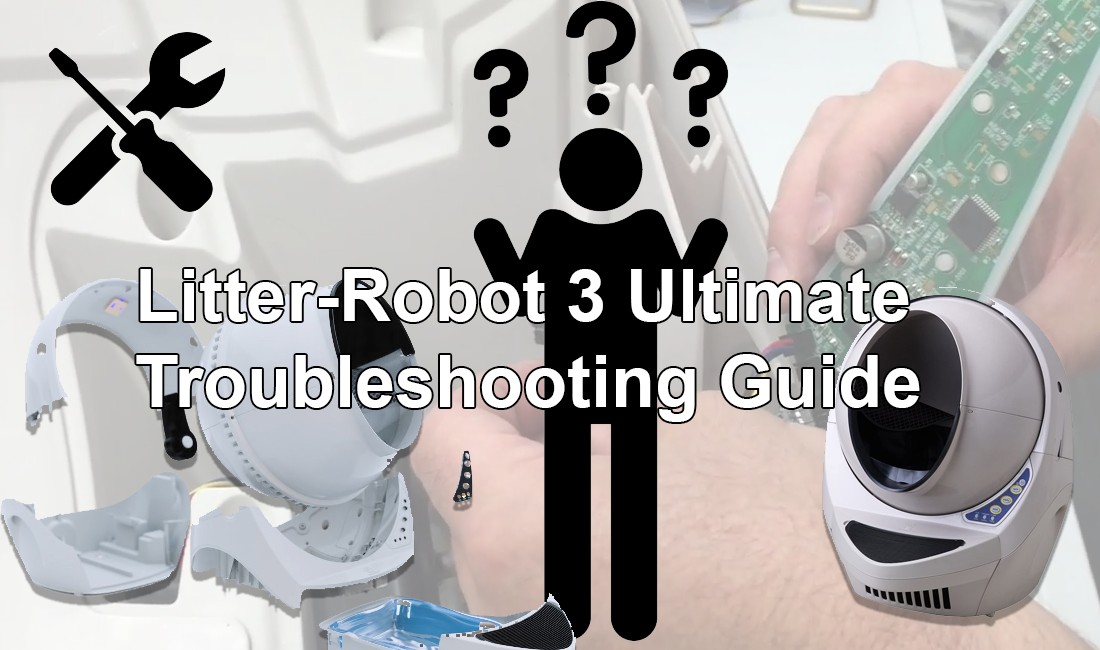
Credit: community.robotshop.com
Frequently Asked Questions Of How To Factory Reset Roomba
How Do I Reset My Robot Vacuum To Factory Settings?
To reset your robot vacuum to factory settings, follow these steps: 1. Ensure that your Roomba robot vacuum is turned on. 2. Open the iRobot Home App on your mobile device. 3. Make sure your mobile device is connected to the same Wi-Fi network as your Roomba.
4. Go to Product Settings and select About (robot name). 5. Choose the option to Remove Device from Account. 6. Wait for the Roomba to reboot and reset, indicated by the light ring swirling around the Clean button. Please note that a factory reset will erase all data and restore your robot vacuum to its original settings.
How Do You Reset The Irobot Without The App?
To reset the iRobot without the app, ensure your Roomba is turned on. Press and hold the Home, Spot Clean, and Clean buttons together until the light ring around the Clean button starts to swirl. Release the buttons, and your Roomba will restart, completing the factory reset process.
How Do I Delete A Roomba Device?
To delete a Roomba device, follow these steps: 1. Open the iRobot Home App. 2. Make sure your mobile device is connected to the same Wi-Fi network as your Roomba. 3. Go to Product Settings and select About (robot name). 4.
Choose Remove Device from Account. This will factory reset your Roomba device and remove it from your account.
How Do I Reset Roomba Error 1?
To reset Roomba error 1, follow these steps: 1. Ensure your Roomba is turned on. 2. Press and hold the Home, Spot Clean, and Clean buttons simultaneously. 3. Wait for the light ring around the Clean button to start swirling. 4.
Release the three buttons. 5. Your Roomba will restart, indicating the completion of the factory reset process.
Can I Factory Reset My Roomba Without Using The App?
Yes, you can factory reset your Roomba robot vacuum without using the app. Here’s how:
1. Make sure your Roomba is turned on. 2. Follow the specific steps provided in your Roomba’s user manual for a manual reset.
Conclusion
Resetting your Roomba to factory settings can be a simple and effective solution for troubleshooting or starting fresh with your robot vacuum. By following the proper steps, such as using the iRobot app or manually pressing buttons, you can easily reset your Roomba and restore it to its original settings.
A factory reset wipes out all data and customization, allowing you to start over and potentially resolve any issues you may be experiencing. It is important to note that this process can vary slightly depending on the specific Roomba model you have.
Whether you’re looking to remove a Roomba device from your account, reboot your robot, or simply clear all data, a factory reset can be a useful tool. Just remember to backup any important data or settings before proceeding. By keeping these guidelines in mind and following the proper instructions for your specific Roomba model, you can easily perform a factory reset and get your robot vacuum back to optimal performance.
Keep your home clean and tidy with the help of your Roomba, and don’t hesitate to perform a factory reset when necessary.