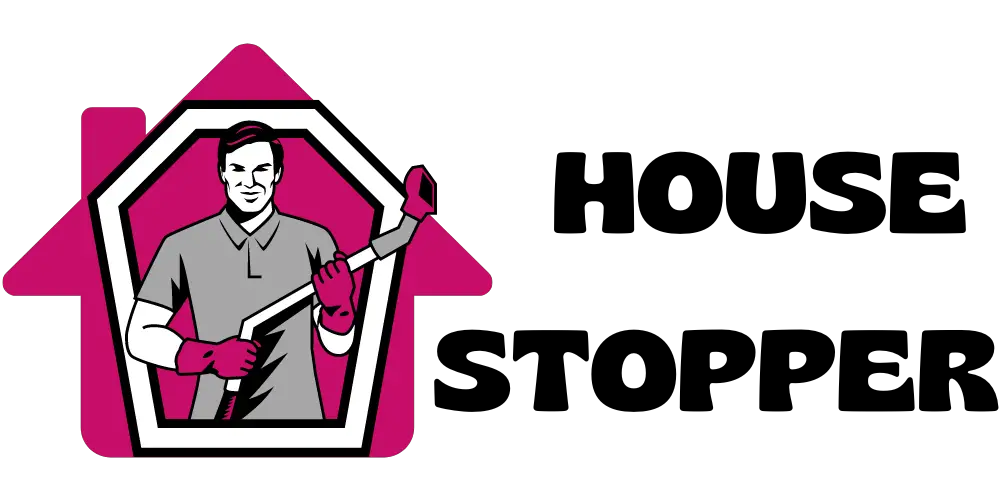Irobot not connecting to wifi? Follow these steps to troubleshoot the issue quickly.
Irobot, the popular manufacturer of robotic vacuum cleaners, can sometimes face connectivity issues with wifi networks. These problems can be frustrating, but thankfully, you can take steps to resolve them. This article will guide you on troubleshooting the irobot wifi connection issue.
By following these simple steps, you can ensure that your irobot connects smoothly to your wifi network, allowing you to enjoy the convenience and efficiency of automated cleaning in your home. Keep reading to find out how to fix the irobot not connecting to the wifi problem without any hassle.

1. Understanding the Issue

Why Won’t My iRobot Connect to WiFi?
Before diving into solutions, it’s essential to understand why your iRobot might need help to connect to WiFi. Several factors could contribute to this issue, including:
- Network Interference: Other electronic devices or physical barriers may disrupt the WiFi signal.
- Firmware or App Issues: Outdated firmware or a glitchy app can hinder proper communication.
- Incorrect Credentials: Typing in the wrong WiFi password or network name can prevent the iRobot from connecting.
2. Troubleshooting Steps
Check Network Strength and Placement:
- Position the Router: Ensure your router is centrally located and free from obstructions.
- Signal Strength: Check if the WiFi signal is strong near the iRobot’s location using your smartphone.
Reboot Router and iRobot:
- Restart Router: Power off the router, wait a minute, and then turn it on again.
- Reboot iRobot: Press and hold the “Clean” button on the iRobot for 10 seconds until it makes a sound.
Update Firmware and App:
- Firmware Update: Visit the official iRobot website to check for the latest firmware updates for your model.
- App Update: Ensure you have the newer version of the iRobot app installed on your smartphone.
Check WiFi Credentials:
- Password Accuracy: Verify that you’re entering the correct WiFi password.
- Network Name: Double-check the network name; even a small typo can lead to connection issues.
Reset WiFi Settings on iRobot:
- Factory Reset: Perform factory reset on your iRobot. This will erase WiFi settings, so be ready to reconnect it.
Forget and Reconnect:
- Forget Network: In your iRobot app, forget the current WiFi network.
- Reconnect: Reconnect the iRobot to your WiFi network as if it’s a new setup.
3. Preventing Future Connectivity Issues
Regular Maintenance:
- Clear Debris: Clean the iRobot’s sensors and charging contacts regularly.
- Check Wheels: Ensure the wheels and brushes are clean and functioning correctly.
Network Stability:
- Update Router: Keep your router’s firmware updated for optimal performance.
- Signal Boosters: Consider using WiFi signal boosters to extend coverage.
2. Advanced Solutions For Persistent Irobot Wifi Connection Problems
Having trouble with your irobot connecting to wifi? Look no further for solutions to your persistent wifi connection problems. Expand your wifi signal range using a range extender or booster. Assign a static IP address to your irobot device to prevent ip conflicts and connection drops.
Change your wifi channels to avoid congestion and optimize signal performance. Don’t forget to consult irobot support and community forums for expert advice and solutions. With these advanced techniques, you’ll find that connecting your irobot to wifi becomes a breeze.
Leave behind the frustration and enjoy a seamless experience with your irobot.
FAQs Of Irobot Not Connecting To Wifi
How Do I Connect My Irobot To Wi-Fi?
To connect your irobot to wi-fi, ensure the robot is on, go to the irobot home app, select “set up a robot,” and follow the guided steps. Remember to have your wi-fi network name and password handy during setup.
Why Is My Irobot Not Connecting To Wi-Fi?
If your irobot is not connecting to wi-fi, ensure you are using a compatible network (2. 4 GHz), check your wi-fi password, ensure your router is broadcasting the network name, and try moving the robot closer to the router.
Also, check if you have multiple networks and connect to the correct one.
Can I Connect My Irobot To A 5Ghz Wi-Fi Network?
No, irobot products only support connection to 2. 4ghz wi-fi networks. Ensure your wi-fi network is set up on the 2. 4ghz frequency band before connecting your irobot.
How Do I Troubleshoot Wi-Fi Connectivity Issues With My Irobot?
To troubleshoot wi-fi connectivity issues with your irobot, restart your robot and wi-fi router, ensure your wi-fi network signal is strong, move the robot closer to the router, and check if other devices can connect to the network. You can also try resetting your wi-fi settings and reconnecting the robot.
What Should I Do If I Forgot My Irobot Wi-Fi Password?
If you forgot your irobot wi-fi password, you can reset it within the irobot home app. Select your robot, go to settings > wi-fi settings and tap “forget this network. ” Then, follow the setup process again to connect your irobot to wi-fi, entering the new password when prompted.
Conclusion
To sum up, troubleshooting the connectivity issue between your irobot and wi-fi can be frustrating, but it is not impossible to overcome. Following the steps outlined in this blog post, you can identify and resolve the underlying causes that may prevent your irobot from connecting to wi-fi.
Start by ensuring that your wi-fi network functions correctly and that the signal strength is adequate. Then, check for any interference from other devices and make sure your irobot is within range of your router. Resetting your irobot’s Wi-Fi settings and updating its software can also help address connectivity problems.
Remember to consult irobot’s customer support or online forums for further assistance if needed. By implementing these solutions, you will soon enjoy the seamless connection between your irobot and wi-fi network, allowing for convenient and efficient cleaning experiences.