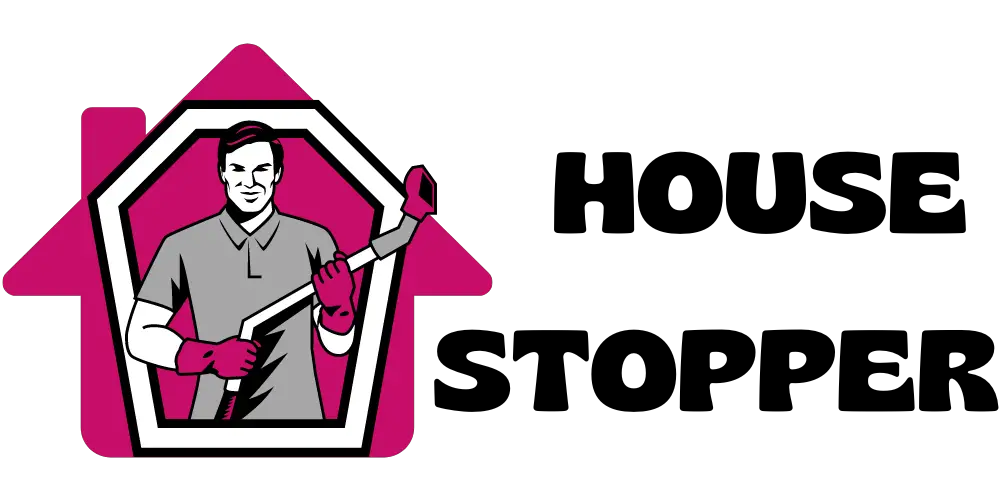If your Roomba won’t connect, try resetting the Wi-Fi connection and ensuring your smartphone or device is on the same network. Having a reliable and efficient vacuum cleaner can make the tedious task of cleaning so much easier.
Roomba, one of the leading brands in robotic vacuum cleaners, has gained popularity for its ability to effectively navigate and clean your floors. However, like any electronic device, you may encounter issues with connectivity. If you find that your Roomba won’t connect, it can be frustrating.
But don’t worry, there are simple steps you can take to troubleshoot and resolve the problem. We will explore potential causes for the connectivity issue and provide you with step-by-step solutions to get your Roomba up and running again.

Troubleshooting Guide For Roomba Connectivity Problems
Is your Roomba having trouble connecting to Wi-Fi? Here’s a troubleshooting guide to help you fix the issue. Start by checking your router settings and verifying your network credentials. If that doesn’t work, try resetting Roomba’s Wi-Fi settings and updating its software.
If all else fails, don’t hesitate to contact Roomba support for assistance. If you’re having problems connecting Roomba to the mobile app, try updating the app or resetting Roomba’s settings in the app. Make sure to check if your mobile device is compatible as well.
For home network issues, diagnose any potential problems by verifying router connectivity and checking network signal strength. Resolve any IP address conflicts and optimize your Wi-Fi speed. If needed, seek professional network assistance.
Advanced Solutions For Persistent Roomba Connectivity Problems
Updating the firmware of your Roomba can help improve its connectivity. It is important to regularly check for available firmware updates and perform the updates safely. If you encounter any errors during the update process, you should address them promptly.
Managing the network security settings for your Roomba connection is also crucial. This involves checking firewall settings, enabling specific ports for Roomba, and configuring MAC address filtering. In case you experience interference issues with your Roomba’s connection, you can identify and resolve them.
Potential signal interferences should be identified, and you may need to relocate either your router or Roomba. Utilizing Wi-Fi extenders or repeaters can also help. Ensuring your Roomba is compatible with your router specifications is another aspect to consider. Check the compatibility of your router with the Roomba model and verify wireless protocol compatibility.
Updating your router firmware and seeking advice from Roomba and router manufacturers can assist in resolving any compatibility issues.

FAQs Of Roomba Won’T Connect
Why Won T My Phone Connect To Roomba?
Your phone may not connect to Roomba due to compatibility issues or improper settings. Check if your phone is compatible and ensure correct settings for a successful connection.
What To Do If Roomba Won’T Connect To Wi-Fi?
If your Roomba won’t connect to Wi-Fi, try these steps: 1. Ensure your Wi-Fi network is working properly and within range. 2. Restart your Roomba and your Wi-Fi router. 3. Check if the Roomba app is up to date and reinstall it if necessary.
4. Reset the Wi-Fi settings on your Roomba and reconnect to your network.
How Do I Connect Roomba To Wi-Fi?
To connect Roomba to Wi-Fi, follow these steps: 1. Open the iRobot HOME app on your phone. 2. Tap on the “Settings” option in the menu. 3. Select your Roomba from the connected devices list. 4. Follow the on-screen instructions to connect Roomba to your Wi-Fi network.
How Do You Reset A Roomba?
To reset a Roomba, follow these steps: Hold down the “Clean” button for ten seconds until it resets.
Conclusion
To sum it up, troubleshooting connectivity issues with your Roomba can be frustrating, but with the right approach, you can resolve them. Start by ensuring that your Roomba is on the latest software version and that your Wi-Fi network is strong and stable.
If the problem persists, try resetting your Roomba and reconfiguring the Wi-Fi settings. Cleaning the sensor and ensuring there are no physical obstacles interfering with the signal can also help. If all else fails, contacting Roomba’s customer support for assistance is recommended.
Remember, staying patient and persistent is key when dealing with technology hiccups. Don’t let a temporarily uncooperative Roomba discourage you from enjoying the convenience and efficiency of this incredible smart device. With a little troubleshooting, your Roomba will soon be back to keeping your floors clean and tidy effortlessly.